While Apple iPhones and Google Pixel phones are renowned for their exceptional camera capabilities, this doesn’t mean other Android devices can’t achieve similar photographic excellence.
By replacing your phone’s stock camera app with the Google Camera Mod (GCam), you can significantly enhance your photography experience without investing in a new device.
Talented developers like Amova8G2 and BSG have made it possible to enjoy Google’s advanced camera features on non-Pixel Android phones.
However, successful installation requires meeting a few prerequisites and following specific steps. This comprehensive guide will walk you through everything you need to know to install and use Google Camera Mod on your Android device.
Contents
What is Google Camera Mod?
Google Camera is the proprietary camera software used on Google’s Nexus and Pixel smartphones that has revolutionized mobile photography. While Google doesn’t officially offer this app for non-Google phones through the Play Store, the developer community has created modified versions (mods) that can work on various Android devices.
These mods, commonly known as GCam, bring Pixel-exclusive features like enhanced HDR+, Night Sight, Astrophotography mode, and more to other Android phones. The result is often significantly improved image quality compared to many stock camera apps.
Key Features of Google Camera Mod
- HDR+ Enhanced Photography: Dramatically improves dynamic range in photos
- Astrophotography Mode: Capture stunning night sky photos with proper setup
- Portrait Mode: Professional-looking background blur for subjects
- Night Sight: Excellent low-light photography capabilities
- Color Pop Filters: Selective colorization effects for creative photography
- 3D Sphere Mode: Create immersive 360-degree photo spheres
- Time Lapse and Slow Motion: Advanced video capture options
- Exposure and Highlights Controls: Fine-tune the appearance of your photos
- 20+ Camera Customization Presets: Tailor the experience to your preferences
For a more detailed exploration of features and functionality, check out our dedicated article on Google Camera Modes and Features.
GCam Downloads for Specific Phone Brands
- GCam for Samsung Phones
- GCam for OnePlus Phones
- GCam for Xiaomi Phones
- GCam for Realme Phones
- GCam for Motorola Phones
- GCam for Oppo Phones
- GCam for Vivo Phones
Prerequisites for Installation
Many users download GCam without completing essential prerequisite steps, only to find most features unavailable. To avoid this frustration, ensure you complete these requirements before installation:
1. Check Camera2 API Support
Camera2 API is an advanced programming interface that allows third-party apps to access more sophisticated camera capabilities. It enables features like manual exposure control, RAW image capture, and other professional photography functions.
Google Camera Mod requires Camera2 API support to function properly. Here’s how to check if your device supports it:
- Download the Camera2 API Probe app from Google Play Store
- Open the app and check the Camera2 API status
- Look for one of these results:
- Legacy: Your phone only supports the older Camera1 API
- Limited: Your phone supports some, but not all Camera2 API capabilities
- Full: Your phone supports all standard Camera2 API capabilities
- Level_3: Your phone supports all Camera2 API capabilities plus advanced features like YUV reprocessing and RAW capture
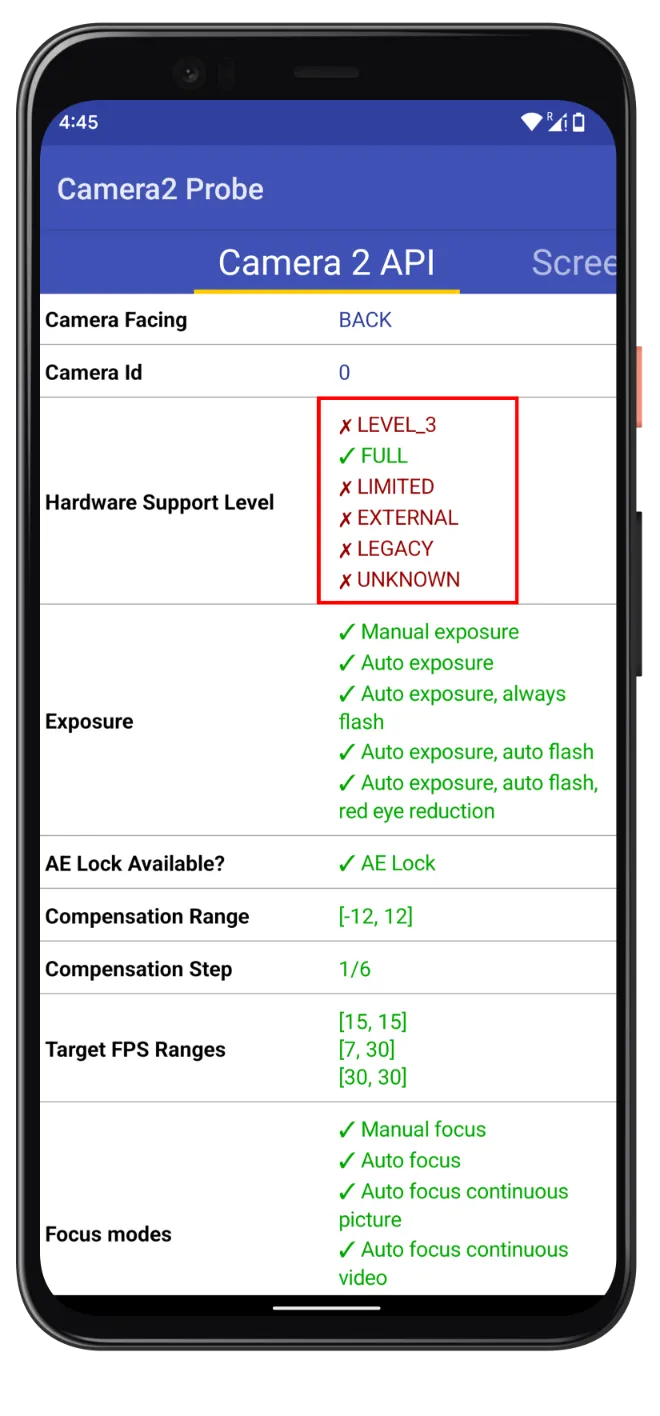
If your phone shows Full or Level_3 support, you can proceed directly to the GCam installation. If it shows Legacy or Limited, you’ll need to enable Camera2 API first.
2. Enable Camera2 API (If Not Already Enabled)
If your device doesn’t have full Camera2 API support, you can enable it through one of these methods. Note that both methods require root access:
Method 1: Modifying the build.prop File
- Download and install the BuildProp Editor App
- Launch the app and grant root access
- Tap the edit (pencil) icon in the top-right corner
- Scroll to the end of the file and add this line:
persist.camera.HAL3.enabled=1 - Save the changes and reboot your device
- Use Camera2 API Probe again to confirm Full support is now enabled
Method 2: Using a Magisk Module (For Magisk Rooted Devices)
- Download the Magisk Module from above
- Install the module through Magisk Manager
- Reboot your device
- Verify Camera2 API status with the probe app
3. Find a Compatible GCam for Your Device
Not all Google camera versions work with all phones. You’ll need to find a compatible version for your specific device model. Our Google Camera download section organizes compatible versions by phone brand and model.
Installing Google Camera Mod
Once you’ve met all the prerequisites, installation is straightforward:
- Download the compatible GCam Mod for your device
- Open the location where you downloaded the file
- Tap the APK file to begin installation
- When prompted, enable “Install from Unknown Sources” if you haven’t already
Now, click the APK file and enable Unknown Sources on the following prompt.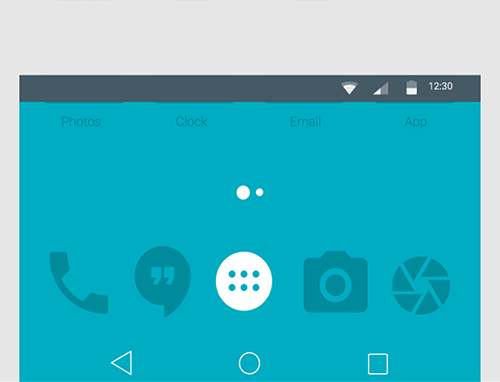
- Tap “Install” and wait for the process to complete
- Open GCam and grant all required permissions
How to Load Config Files (XML)
Some GCam mods support configuration files that optimize performance for specific devices. If you’ve found a compatible config file:
- Create a folder named “GCam” in your device’s internal storage
- Inside the GCam folder, create another folder named “Configs”
- Copy your XML config file to the Configs folder
- Open GCam and double-tap the black area near the shutter button
- Select “Restore” and choose your config file
- Restart the app to apply the configuration
Troubleshooting Common Issues
Camera Crashes on Opening
- Try a different GCam version compatible with your device
- Ensure Camera2 API is properly enabled
- Clear the app cache and data
Features Not Working
- Some features may not be available on all devices due to hardware limitations
- Check if your device meets the minimum requirements for the specific feature
- Try a different configuration file optimized for your device
Poor Performance
- Older or less powerful devices may struggle with certain GCam features
- Disable advanced features like HDR+ Enhanced if experiencing lag
- Try different GCam versions to find one that performs best on your device
Conclusion
With Google Camera Mod installed, you can elevate your smartphone photography experience to new heights without investing in a new device. The advanced computational photography techniques developed by Google can now enhance your existing phone’s camera capabilities.
Have you installed GCam on your Android device? Share your experience and your best photos in the comments below. We’d love to see how this mod has improved your photography!